Create a new customized role for an application¶
By default, "Admin" role is created for an application. You can define new roles other than the provided roles.
You can delete the default roles as per your requirements. But at least one role needs to be created. This is to ensure that you can access the application.
The cloned applications are assigned with the same set of custom roles, scopes and core roles are inherited from the previous version. For more information on the conditions for creating a custom role, see Developer documentation.
All APIs (third party APIs and Provisioned APIs) applications can be accessible to standard, Insights Hub Monitor plugin and mobile applications only when third party API roles are provided.
Note
Adding new roles and scopes will not be added to the application which is provisioned to test environments.
User interface¶
"Customized Roles" screen:
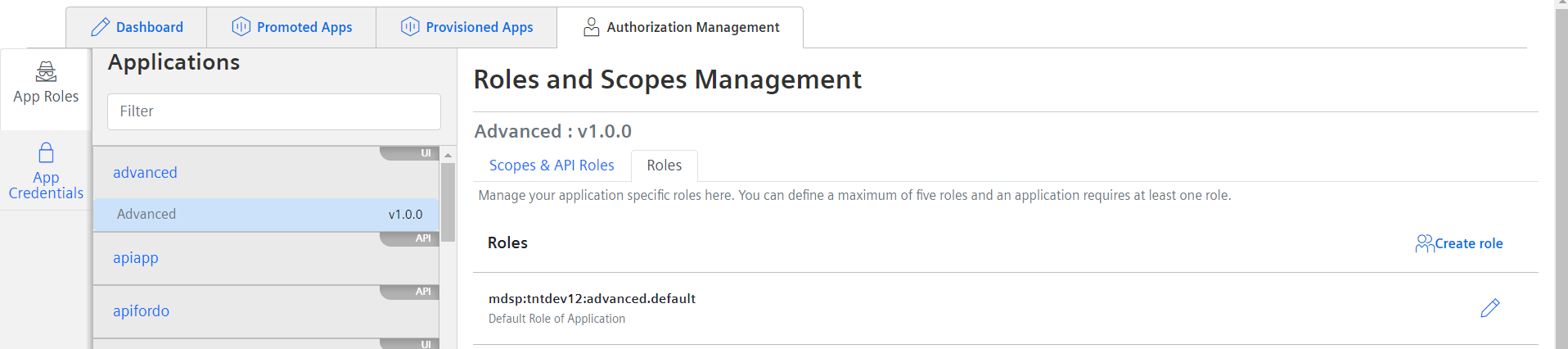
Procedure¶
To create a new customized role for the application, follow these steps:
- In "Authorization Management" tab, select "App Roles".
- Select your application from the "Applications" window.
- Select the "Roles" tab.
- Click "Create role" to create customized role for your application.
- Save the newly created customized application role.
Result¶
The application successfully added with the customized roles.
Note
For Mendix based application, the admin and user roles are created by default and user scope is added to the created application.
Next step¶
- Assign roles to your user via "Settings", in order to access the application. For more information, see Assign users to a role.