Approve uploads of an application¶
Once a developer completes the release preparation for an application, a Developer Admin can approve the same. Approve upload confirms the application can be uploaded and scanned in the repository. Thereafter, the app can be assigned to operators for productive use.
User interface¶
"Approve Upload Details" screen:
You can approve your application by verifying the application upload details as shown below:
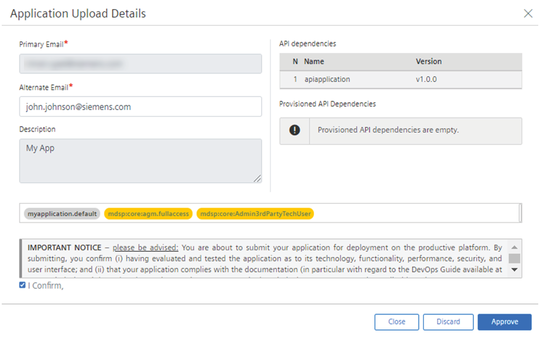
Procedure¶
To approve the uploads of the application, follow these steps:
- In "Dashboard" tab, search for the applications that are in the "Waiting for approval" state, and click an application.
- Click "Approve Upload" to initiate the process of uploading the application.
- In the "Application Upload Details", add an alternate e-mail address that will be used for contact if any problem occurs and as a contact for production usage.
- To comply your application with DevOps Guide and other requirements set in the Master Agreement or applicable Order Form, then select "I Confirm".
- Click "Approve".
After approving the upload, the application can no longer be changed. If you wish to continue working on this application, then you need to create a new version of the application.
The status of the upload can be seen on Developer Cockpit Dashboard.
Result¶
The application state changes to "Ready for Assignment" and assigned to the default operator environment successfully.
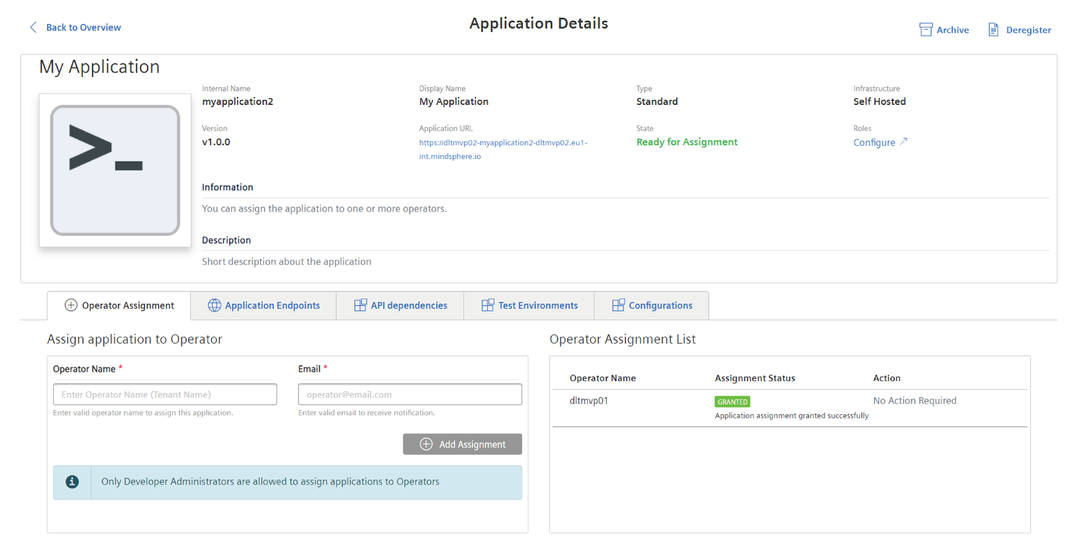
The internal validation takes few minutes or up to some hours depending on the app type. Once the scanning has been finished successfully an application will be visible in “Promoted Apps” tab.
Next step¶
- After successful upload approval, the application is assigned to the default operator environment. To assign the application to other third-party operator environments, see Assign an application to other third-party Operator.
- You can deregister the application and continue working on a new or different version or revision. To create a new version or revision of the application, see New version of an application.