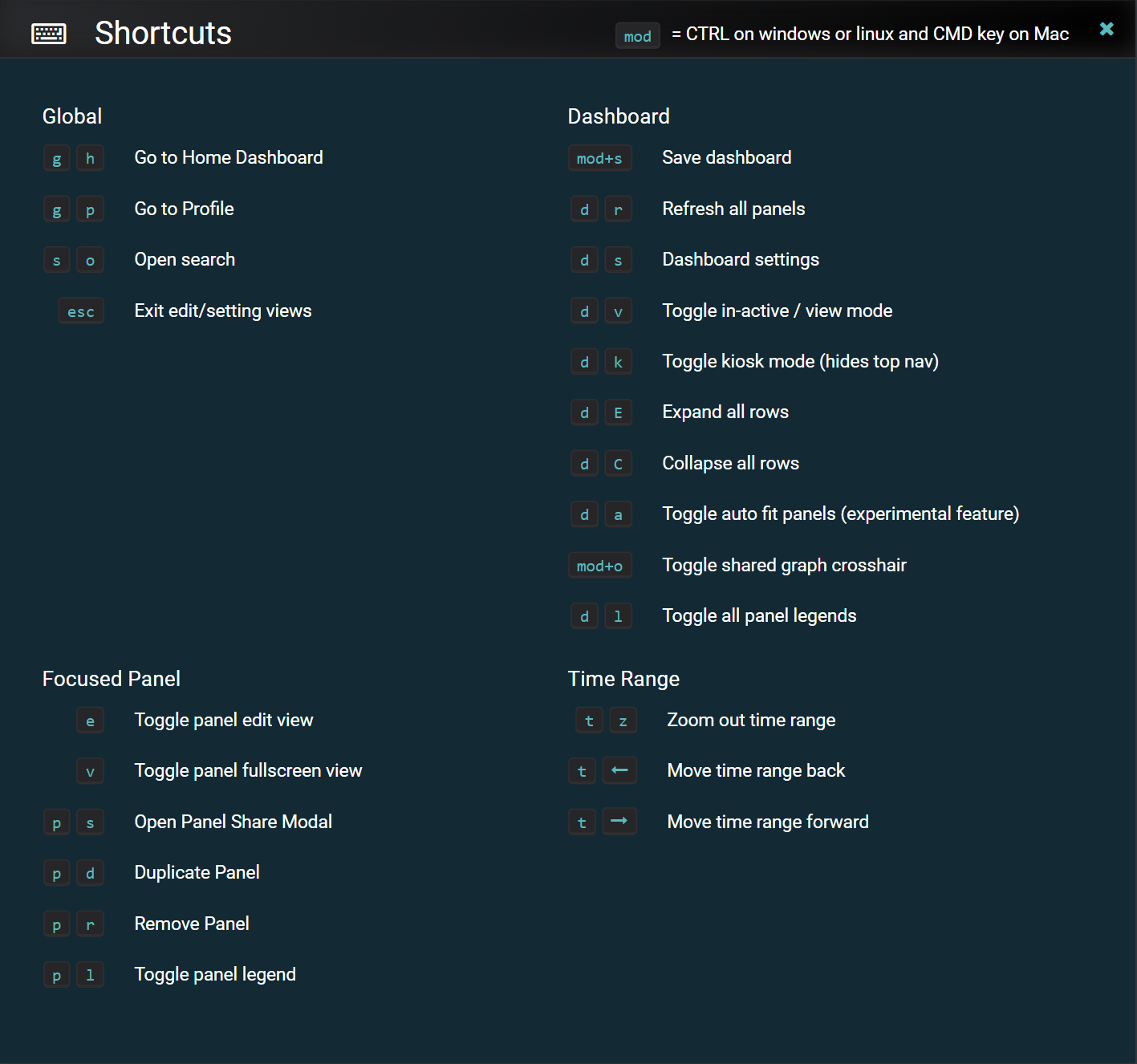Navigating Dashboard Designer Add On¶
View Modes¶
Dashboard Designer Add On has three view modes that you can switch between by clicking the Cycle view mode icon in the upper right corner of the screen. Here is a brief description of the view modes:
Home when you open Dashboard Designer Add On, your home screen displays the navigation bar, starred and recently-viewed dashboards, and a link to the Monitor Legacy Dashboard app.
Basic when you open a dashboard, it displays on the basic screen, along with the navigation bar and dashboard action icons.
Kiosk mode displays when you click the Cycle view mode icon once. It hides the navigation bar and dashboard action icons, and expands the display to full screen. Press the Esc key to see the navigation bar and dashboard action icons.
Side Panel Icons and Navigation¶
This image shows the navigation and submenu items for each:
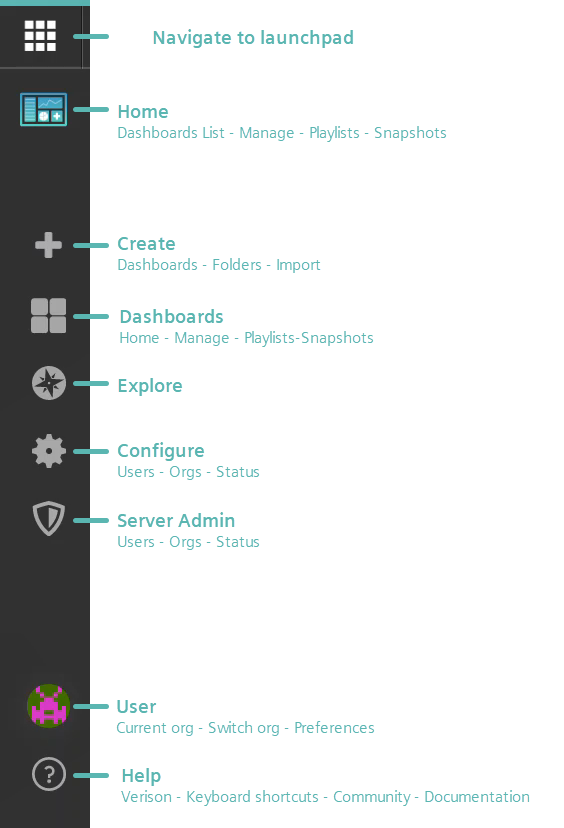
Note
The last two icons, "Configure" and "Server Admin" both navigate to the Server Admin page and display the same content.
Plugins¶
Please refer to the “Visualizations & Plugins” topic in this Help documentation for more information.
User profiles¶
You can open your user profile settings by clicking the icon. Your icon will differ from the example shown in this image:
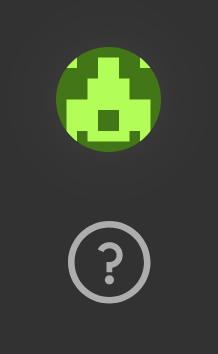
Keyboard Shortcuts¶
This image shows keyboard shortcuts: