User interface and User Rights¶
The following screen shows the start screen of Asset Manager:
Start Screen¶
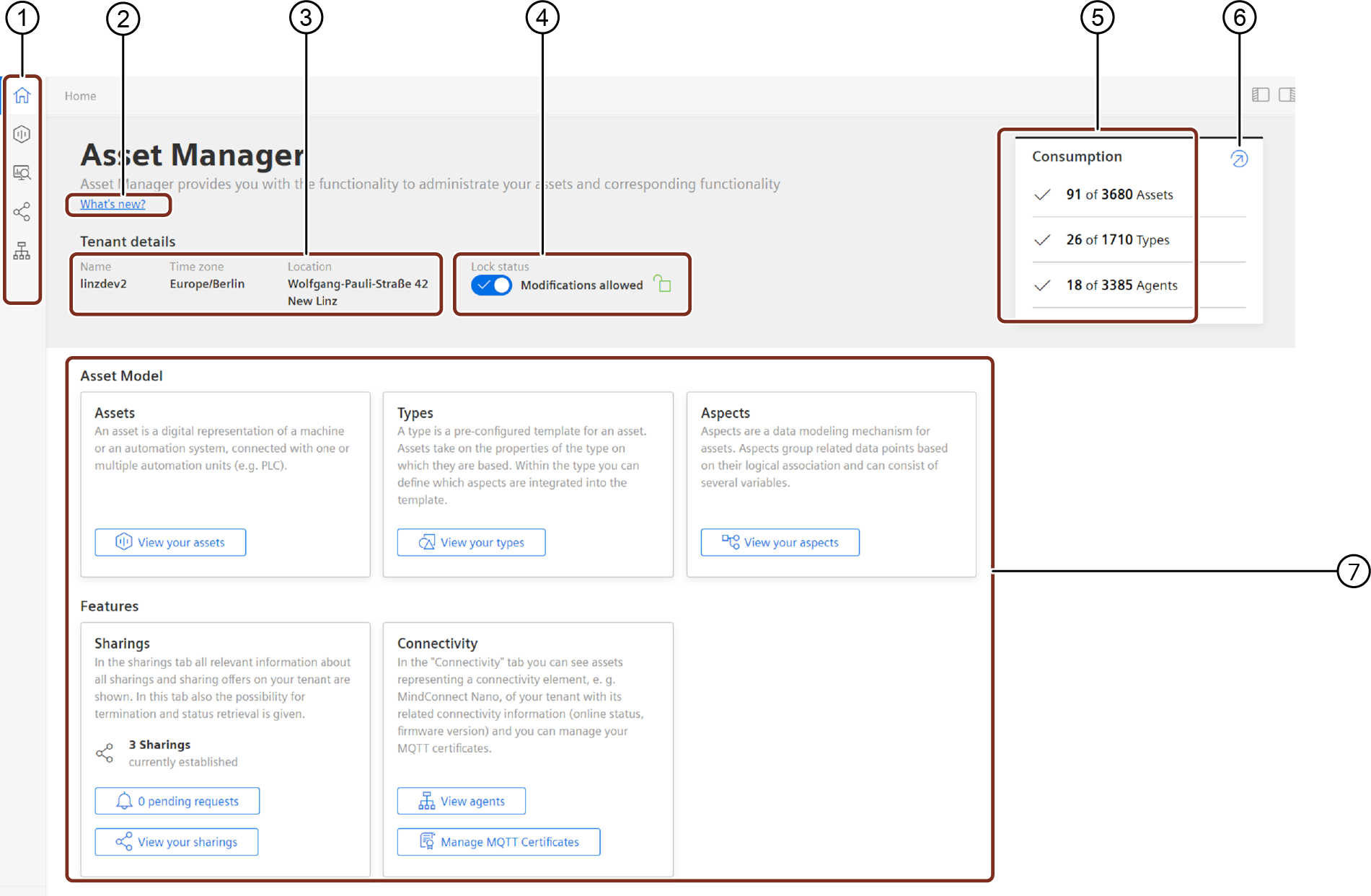
① Navigation area
② Link to release notes
③ Shows the tenant details
④ Toggle button for data model lock
⑤ Shows the consumption of used assets and types
⑥ Opens Usage Transparency app for insights of limits
⑦ Links to operating tabs
Note
Consumption data is not applicable for the subscribers of Capability Package.
User Rights¶
To access Asset Manager, you need one of the following core app roles:
- Administrator (mdsp:core:assetmanager.admin)
- StandardUser (mdsp:core:assetmanager.standarduser)
- SubtenantUser (mdsp:core:assetmanager.subtenantuser)
These roles can also be part of one of the standard roles. You can find more information about the standard roles in the Settings documentation.
Note
MindConnect plugin access with core app roles In order to enable access to the MindConnect plugins when using a core app role, you need to assign the respective plugin role. The standard roles already contain the plugin roles.
You can find those roles in the roles section in Settings with the prefix "uipluginassetmanager".
| Right | Roles: Administrator | StandardUser | SubtenantUser |
|---|---|---|---|
| Delete assets | 🗸 | ||
| Delete assets of type BasicHierarchy and derived | 🗸 | 🗸 | 🗸 |
| Create assets in tenant²⁾ | 🗸 | 🗸 | |
| Create assets in subtenant²⁾ | 🗸 | 🗸 | 🗸 |
| Edit assets in tenant | 🗸 | 🗸 | |
| Edit assets in subtenant¹⁾ | 🗸 | 🗸 | 🗸 |
| Move assets in tenant | 🗸 | 🗸 | |
| Move assets in subtenant¹⁾ | 🗸 | 🗸 | 🗸 |
| Share assets | 🗸 | ||
| Unshare assets | 🗸 | ||
| Add child assets | 🗸 | 🗸 | |
| Add child assets in subtenant¹⁾ | 🗸 | 🗸 | 🗸 |
| Navigate to Insights Hub Monitor | 🗸 | 🗸 | 🗸 |
| Create types in tenant | 🗸 | ||
| Create types in subtenant | 🗸 | ||
| Edit types | 🗸 | ||
| Delete types | 🗸 | ||
| Create aspects in tenant | 🗸 | ||
| Create aspects in subtenant | 🗸 | ||
| Edit aspects | 🗸 | ||
| Delete aspects | 🗸 | ||
| Set values for direct variables | 🗸 | ||
| View subtenant assets | 🗸 | ||
| Import time series data | 🗸 | ||
| Upload files | 🗸 | 🗸 | 🗸 |
| Delete files | 🗸 | 🗸 | 🗸 |
| View consumption details³⁾ | 🗸 | ||
| Enable lock status | 🗸 | ||
| Disable lock status | 🗸 |
¹⁾: Subtenants can move and edit assets of type BasicHierarchy and derived including (Geo) location on all assets.
²⁾: StandardUser and SubtenantUser can only create assets of type BasicHierarchy and derived.
³⁾: Consumption data is not applicable for the subscribers of Capability Package.