Introduction sharing assets¶
You have the opportunity to share assets with other tenants in Asset Manager by using Cross-Tenancy. Therefore you need an existing collaboration with another tenant. You can find more information on how to create a collaboration in the Settings documentation.
Each action of data sharing requires an active approval or rejection by the receiving tenant. Within a collaboration, the sharing tenant always remains the only and exclusive owner of the shared data.
With the Data Sharing functionality you can:
- Share virtual and physical assets with the receiving tenant.
- Send offers to establish a shared asset.
- Accept or decline offers for an asset that is shared with you.
- View shared assets in applications like Asset Manager or Insights Hub Monitor.
You can use shared assets for the following scenarios:
- Maintenance work on an asset: You can share the asset with a support technician without having to reveal all the data of your tenant. The support technician only sees the specific data of the shared assets.
- Share asset configurations as templates: You can share asset configurations as templates with other tenants. This enables you to clone complete machine configuration and reduces effort.
Shared assets in the selection list¶
Shared assets can be identified by the following symbol: 
The following image shows a shared asset in the selection list:
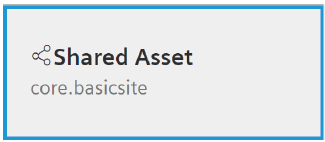
The shared assets appear in the core.shareenterprise folder. This folder is named after the sharer tenant name.
You can also access the "Sharings" option via the asset detail view and terminate existing sharings or revoke sharing offers.
Collaboration¶
To enable the asset sharing via Data Sharing, you have to create a collaboration in Settings. You can find more information on how to create a collaboration in the Settings documentation.
As soon as the collaboration is established, both tenants will be able to share various types of selected data based on assets via Asset Manager application.
When assets are shared by one of the parties, you will see a notification in the navigation:
![]()
Each party can accept or decline offers for sharing assets in the "Sharings" tab.
Access level¶
All assets are shared with read access level:
| Access level | Permission |
|---|---|
| Read | - Read and update shared asset static data. - Read time series data of the shared asset. - Read aspect and asset type of the shared asset. |