Firmware update¶
Objective¶
You want to start a firmware update for a MindConnect element.
Prerequisite¶
- You have the standard role TenantAdmin.
- The asset is not a shared asset.
- No further update procedure or job is running. Only one running job is allowed per asset.
Procedure via Connectivity module¶
Outdated version
Please keep your firmware always updated.
Data loss
Please note that data loss can occur during the time of the firmware update. The amount of data loss depends on the reading and uploading cycle.
The "Connectivity" tab shows outdated firmware. To perform a firmware update proceed as follows:
- Open the "Connectivity" tab and click "retrieve assets and connectivity information". On clicking this, the latest information will be retrieved.
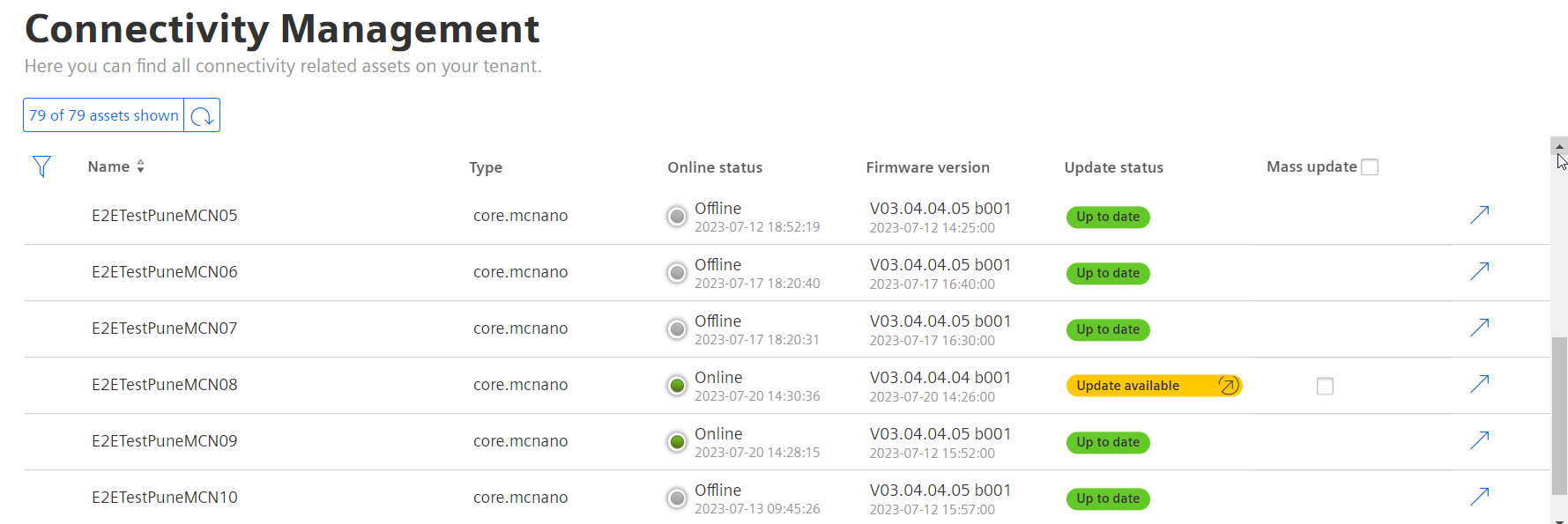
- Click the filter icon and filter the assets based on "Update available", by clicking the "Update status" option.
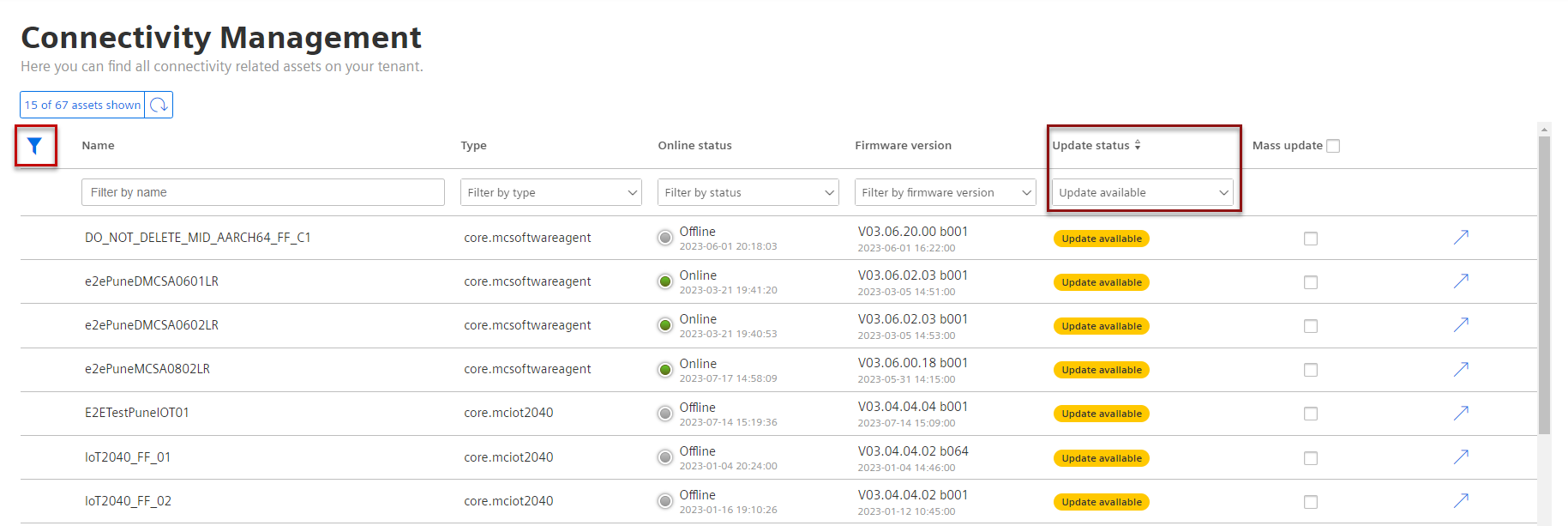
- Check the check box under "firmware update" for the asset that needs the firmware to be updated and click "Update Firmware". In case all assets need firmware update, then check "Mass update" and click "Update Firmware".
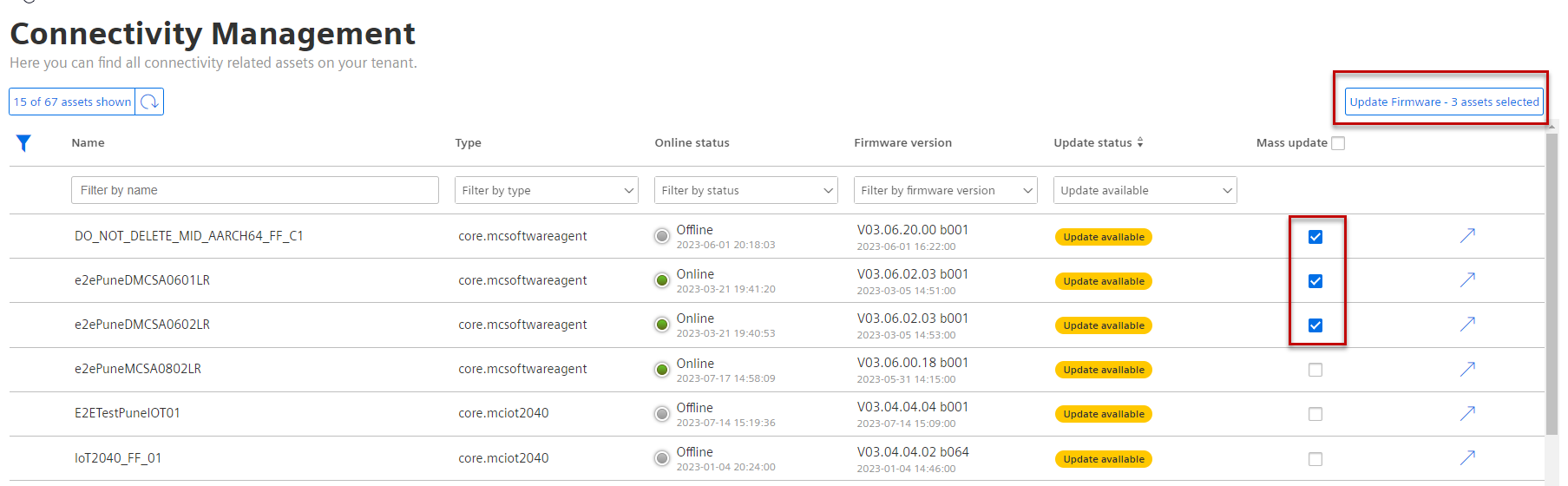
- Accept the terms and conditions and click "Update firmware".
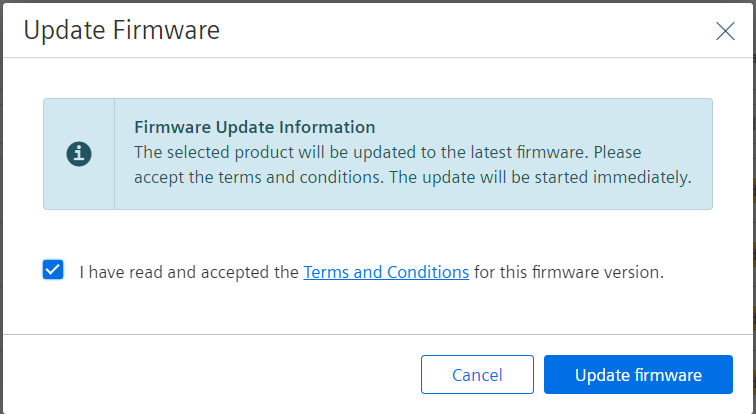
Procedure via MindConnect plugin¶
Outdated version
Please keep your firmware always updated.
Data loss
Please note that data loss can occur during the time of the firmware update. The amount of data loss depends on the reading and uploading cycle.
To perform a firmware update proceed as follows:
- Select the asset in the "Asset" tab and open the MindConnect plugin.
- Click next to "Firmware" on the button
 .
. - Select the location of the firmware from the drop-down.
- To enable firmware updates automatically, check the "Auto FW update" checkbox.
- Accept the terms and conditions and click "Save".
- To select a firmware release click "Choose another firmware release".
- The "select firmware" dialog appears.
- Select product and available version and click "Accept".
- To update your firmware click "Update your firmware".
Result¶
You have updated the firmware version of your MindConnect Element.
Last update: January 22, 2024