Contract Administration¶
A contract is required if you want to access your Industrial IoT data from your Mendix application, using OData via Mendix Data Hub. This contract allows access based on the Asset Structure. For more information, refer Data Hub Guide.
Note
"Contract Administration" is available under "Library" only if you have a "Low Code Starter Kit" tenant.
The following steps describe the procedure to create a new contract.
- In the left navigation, select "Library", and then select "Contract Administration".
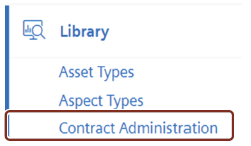
- Click
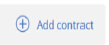
- In the "Asset Type Selection", select the Asset Type from the available list, and click "Next".
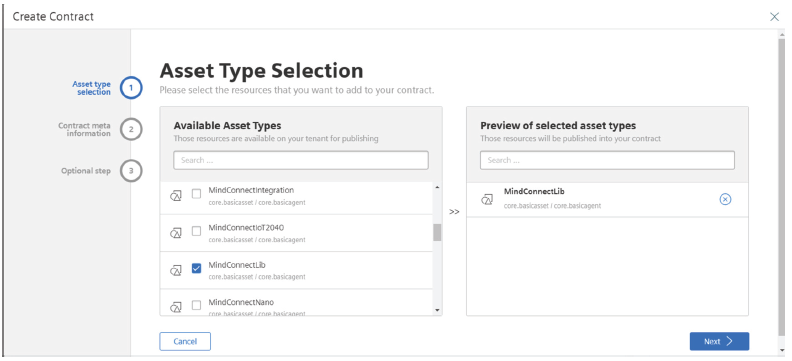
- In the "Contract Meta Information", enter the following:
- Contract name: Name of the contract
- Version: The version for the contract that can be used to search on Mendix Datahub
- Environment name: Select the environment name from the dropdown or enter the name of your choice
- Environment type: Select the type of environment for your contract. The available environment types are: Sandbox, production and non-production
- Description: Enter the description for your contract Click "Next".
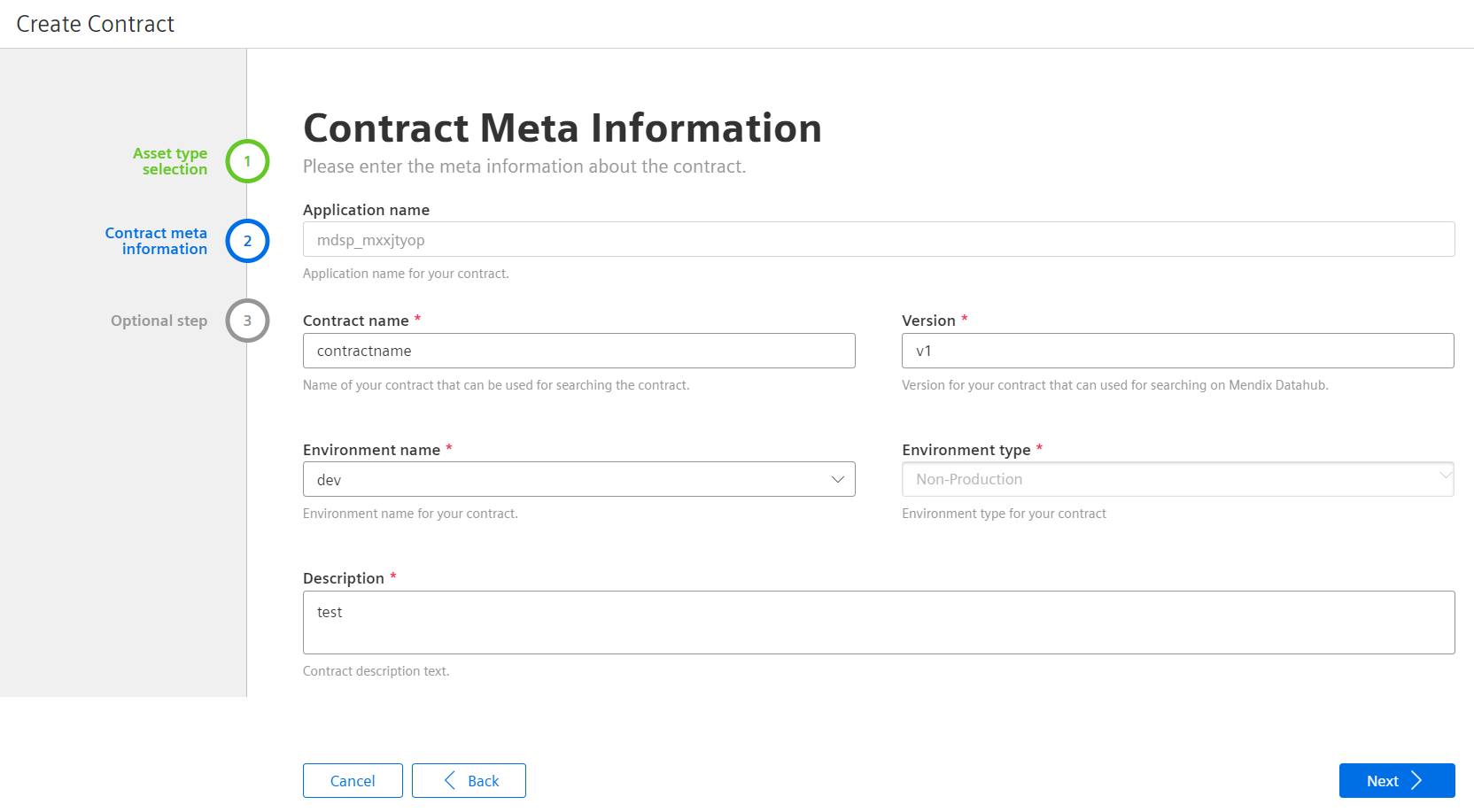
- In the "Optional Steps", it is possible to save and download the contract, and to publish the contract on the Mendix Data Hub.
By default, the "Save Contract" checkbox is enabled.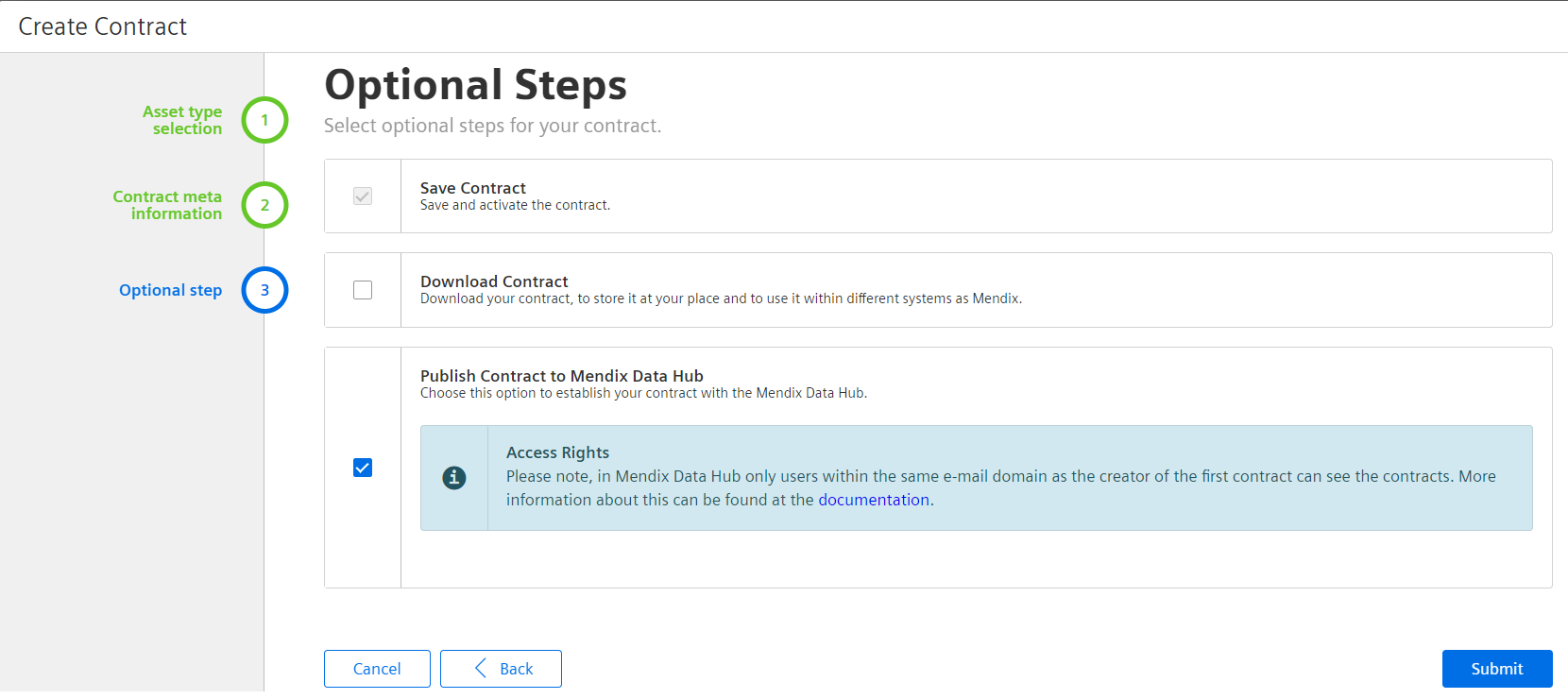
- Click "Submit".
The created Contract is visible in the "Mendix Contract Adminstration" screen.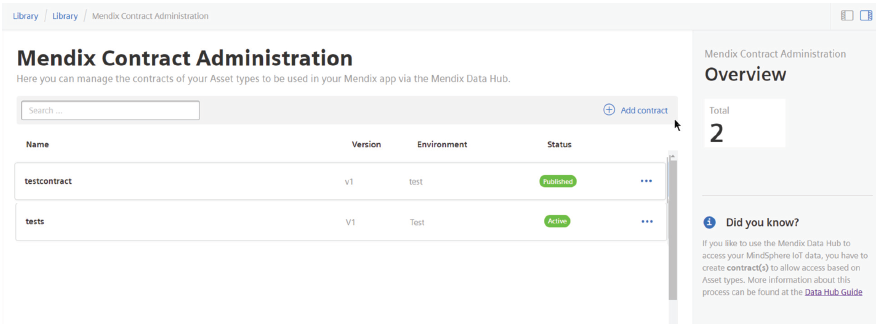
On selecting the contract, the contract details are displayed.
It is also possible to edit or delete the contracts in the "Mendix Contract Administration" screen by clicking the icon next to the specific contract.
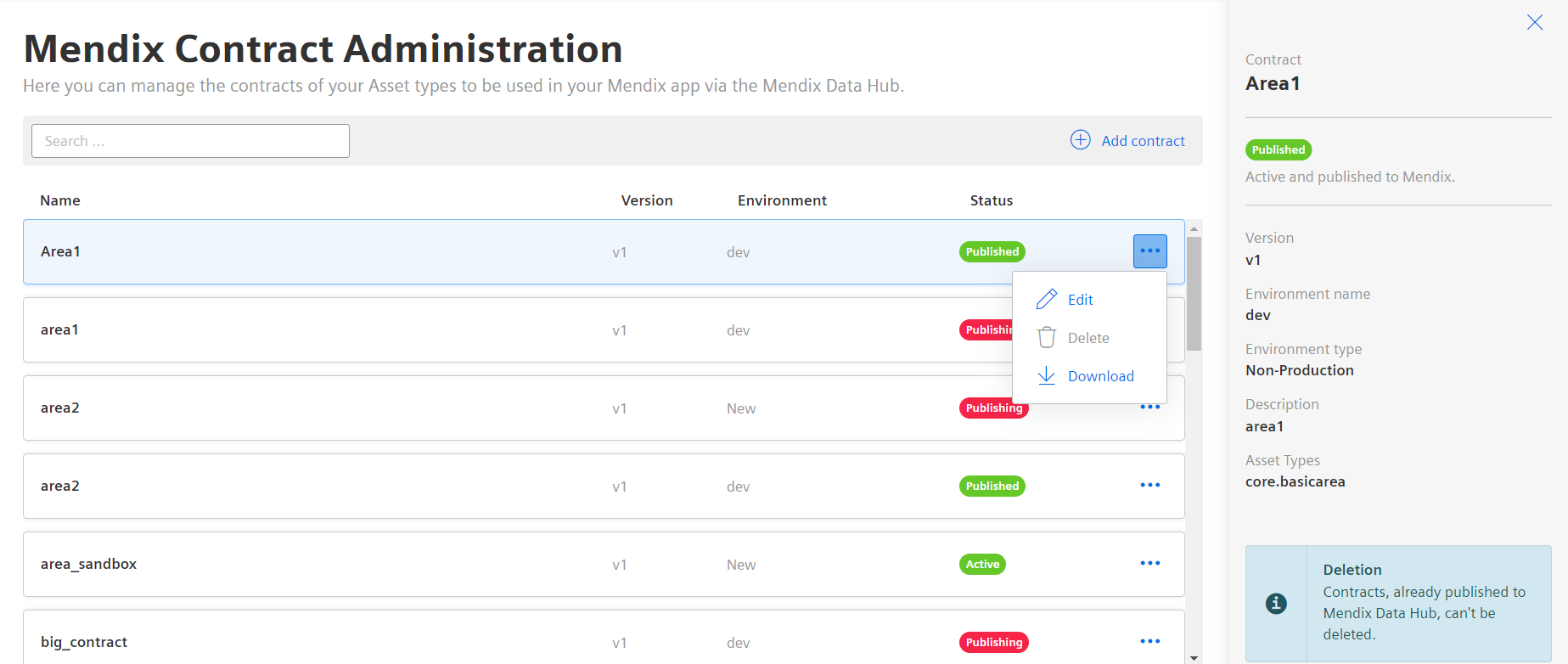
For more information, refer Low Code Starter Kit".
Last update: January 22, 2024