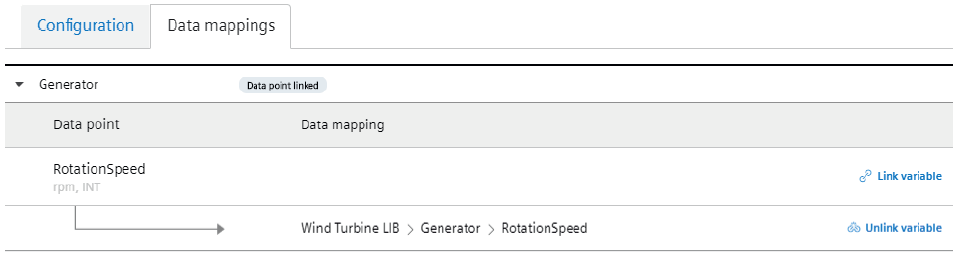Connecting data point and variable¶
Data mapping means matching variables of an aspect with the respective data points of a data source.
- Variables of an aspect represent data.
- Data points of a data source represent the data of the MindConnect LIB.
To use the data of your MindConnect LIB you have to map the data points to the respective variables of an aspect.
Requirement¶
You have created an asset based on your desired aspect and type.
Procedure¶
To map a variable to a data point, e. g. "RotationSpeed", follow these steps:
- Click on the asset in the "Assets" tab, e. g. "Wind turbine".
- Click on the MindConnect LIB plugin, e. g. "MindConnect LIB".
- Click on the tab "Data mappings".
-
Select the data point you want to map and click "Link variable".
The following graphic shows the "Link variable" option: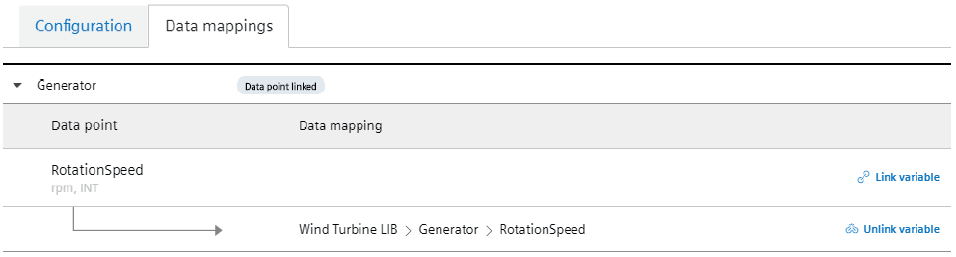
-
Select the previously created asset and click "Accept", e. g. "Wind turbine".
Note
- In order to select a different asset click "Change".
- In order to show only compatible assets, you can activate the filter "Only compatible".
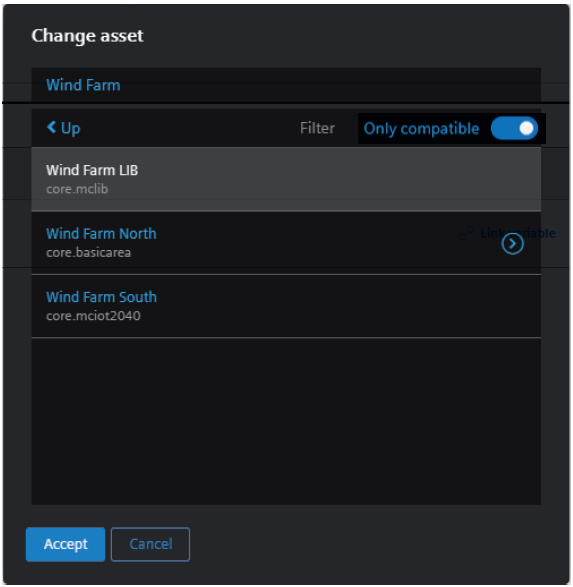
6.Select the variable you want to link, e. g. "RotationSpeed".
Note
Only units and data types that match exactly with the aspects and variables are available. If they are different, the aspect cannot be connected to the data point (also case sensitive).

7.To link the variable click "Accept".
Result¶
The data point is now mapped to the variable.
The following graphic shows a mapped variable: