"Aspects" user interface¶
Within the "Aspects" tab you can create aspects with variables. An aspect can consist of several variables. In Asset Manager every aspect has a name and a specific ID. Once an aspect has been created, it can be used for multiple assets. The maximum configuration size of an aspect is 200,000 bytes.
The sum total of lengths of all BIG_STRING variables should not exceed 100000.
For example, If there is only one aspect variable of type BIG_STRING, it can have a maximum length of 100000, and if there are 2 BIG_STRING variables they can have maximum lengths of 50000 each or 20000 and 80000 summing to 100000.
Start screen¶
You operate the "Aspects" user interface using the "navigation area", the "selection list" and the "detail view". In the "Aspects" tab you can create aspects with variables.
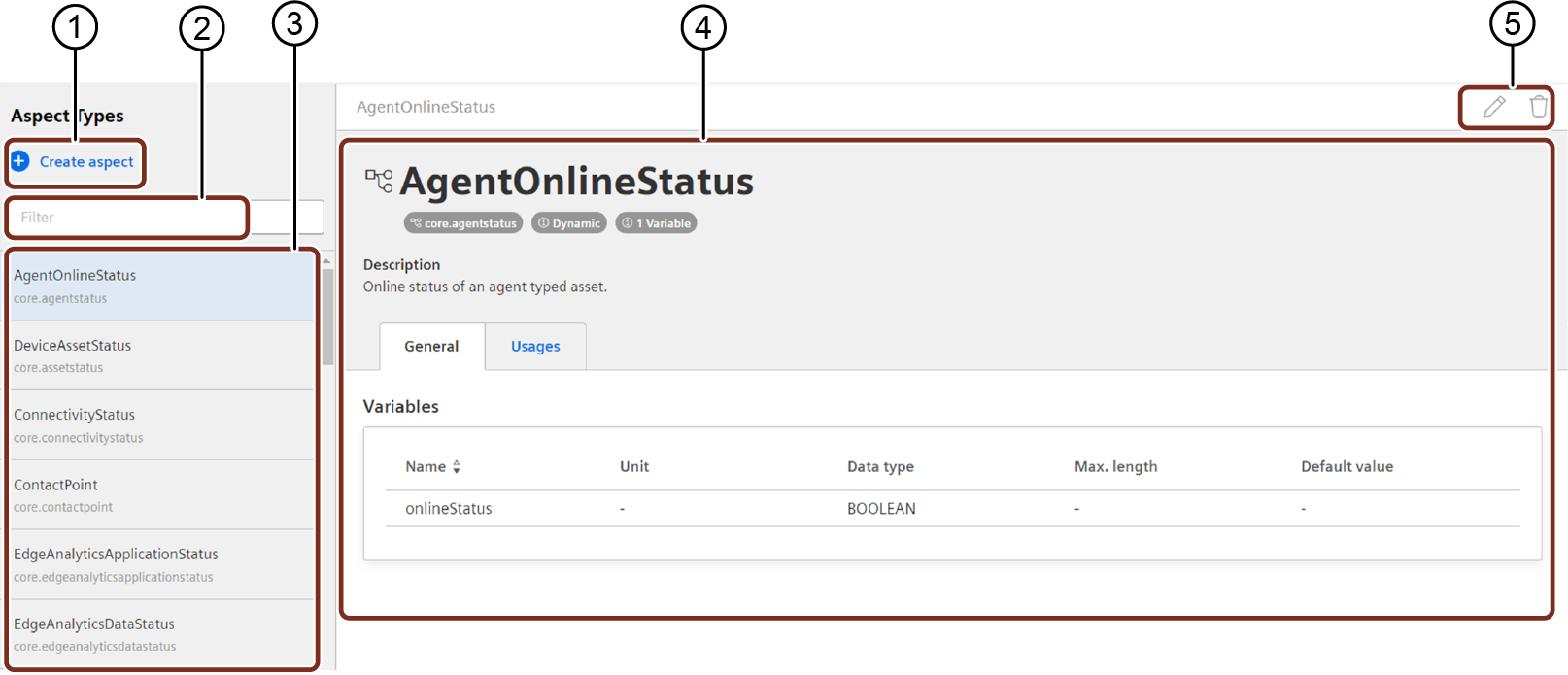
① Creates a new aspect
② Search field entry
③ Selection list
④ Detail view
⑤ Edit or delete aspect
Note
These buttons will be disabled if Structure modification toggle button is deactivated
Create new aspect settings¶
To open the new aspect dialog click ![]()
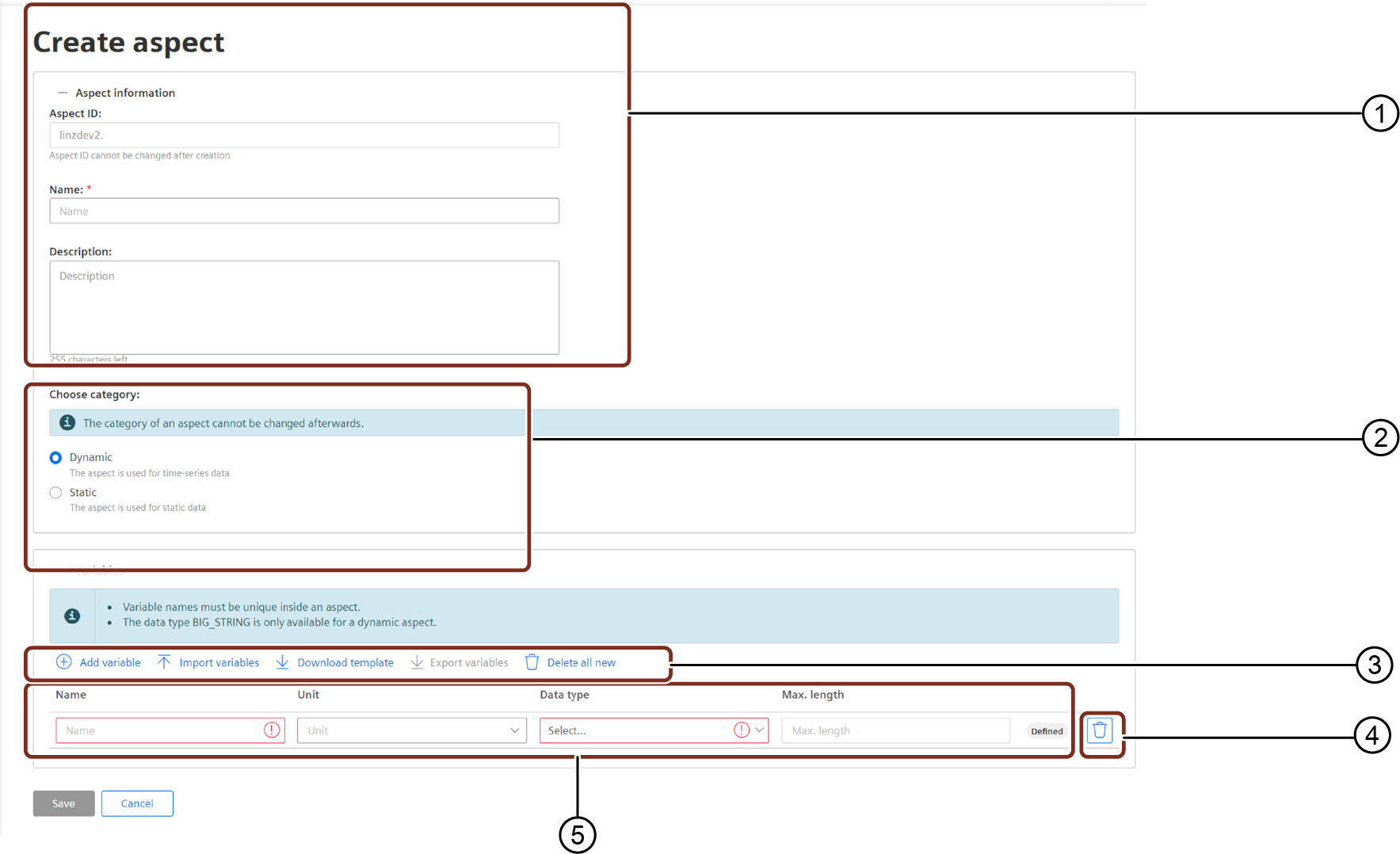
① Aspect information
② Choose aspect category
③ Consider the following:
- Add variable: Opens a new bar to add variable to aspect
- Import variables: Opens local browser to upload a file
- Download template: Downloads the template for variables in .csv
- Export variables: Downloads the variables data in .csv
- Delete all: Deletes all created variables
④ Deletes variable from aspect
⑤ Variable details
⑥ Saves or cancel changes
Edit aspect information and variable
- Once you have created and saved the aspect information, you cannot rename and edit the Type ID, Name and Category.
- Once you have added and saved the variables within the aspect, it is possible to edit the Name and Unit. In addition, the default value of the variables can also be edited, if the aspect is set to static.
- You can delete the variable by clicking the Delete icon, next to that variable.
- You can edit or delete a variable, only if there is no Asset Instance created from the Asset type that is associated with the Asset.
Parameters of new aspect settings¶
The following table describes the parameters of the new aspect settings:
| Parameter | Description |
|---|---|
| Aspect ID | ID of the aspect in the format [Tenant prefix].[Aspect name]. |
| Name | Name of the aspect. |
| Description | Description of the aspect. |
| Choose category | Select one of the following options: - Dynamic: Dynamic aspects are used for time series data, e.g. power consumption. - Static: Static aspects data are used for static data, e.g. serial number of an asset. |
| Variable name | Name of the variable. It is not allowed to use the following variable name: - aspects - description - etag - externalId - extends - hierarchyModel - id - legalName - name - organizationType - tenantFlag - tenant - parentTypeId - properties - propertySets - sameAs - scope - sharerTenantID - url - variables Furthermore the variable name must not start with a number, has to be alphanumeric and must not end with "_qa" or "_qc". The variable name has also to be unique within the aspect. |
| Data type | - BOOLEAN: Variable that stores one of two possible values: true (TRUE) or false (FALSE) - INT: Variable that stores an integer up to 32 bits. - LONG: Variable that stores an integer up to 64 bits. - DOUBLE: Variable that stores a decimal up to 64 bits. - STRING: Variable that stores a string up to 255 characters (usually text). - BIG_STRING: Variable that stores a string up to 100,000 characters. - TIMESTAMP: Variable that stores a time value. This variable needs to be entered in the following format: [YYYY-MM-DDTHH:MM:SS+hh:mm] With "Static" the data type BIG_STRING is not available. You can set default values that are validated according to the data type and length (for string values). |
| Unit | Unit of variable. |
| Maximum length | Maximum length of the variable value (only with data type "STRING" and "BIG_STRING"). |
| Default value | Default values are only available for a static aspect. Default values can be predefined values from manufacturers, e.g. maximum rotation speed and are validated according to datatype and length. |
Variable data
The input fields of the variable details validate the content. You can activate the input check for example with <Enter>. If the entry is not valid the edit box is marked red and a message appears when clicking in the edit box.